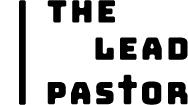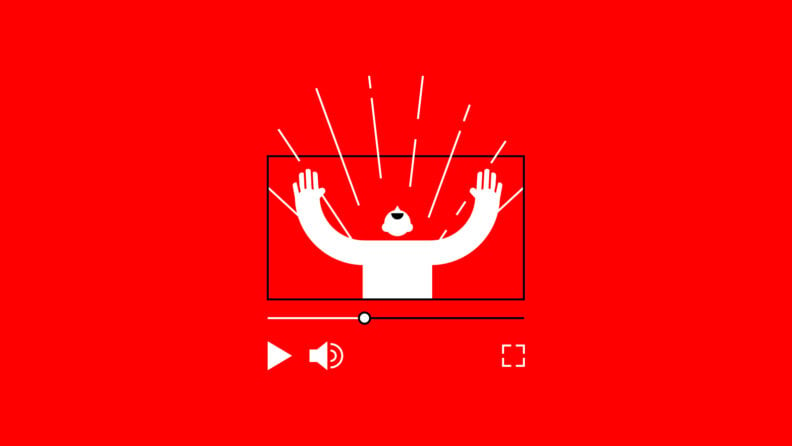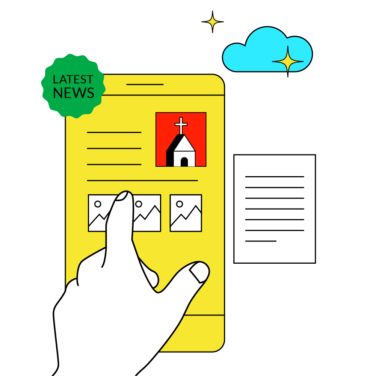Day after day, the world moves further toward a full service economy where groceries, fast food, and even furniture are delivered to your door. People are living to older ages than ever before, and even people with disabilities are connecting in ways they never could before the age of the Internet.
According to a U.S. Census report released in April 2021, by 2018, 85% of U.S. households had a broadband internet subscription, and 84% of households used smartphones. Your church members use the internet to connect to the world around them. You can use the internet to connect to them as well.
I’m Lexie Schmidt, and, by the end of this article, I will teach you how to bring your church into the 21st century and start reaching some of our most underserved populations. I was trained to be a pastor by my grandfather, and spent a great deal of time in my youth learning everything he knew about the ministry. When my grandfather was between churches, my mom took my siblings and me to a megachurch where my mom founded the first IT department, which I helped her run.
That church put on plays, illustrated sermons, and other multimedia presentations. I worked my way up to Assistant Youth Pastor, taking nearly every job in between, where I was in charge of producing announcement videos, coordinating leadership teams, and running sound while playing lead guitar for worship, so multimedia leadership and ministry are my wheelhouse.
This article applies to every church no matter how big or small. Be sure to keep that in mind as you go forward. While this article will have you ready to go live, the actual content you provide depends on your congregation. No one knows your congregation and their specific needs better than you.
Before we get into the nuts-and-bolts of creating your church’s YouTube channel, let’s look at the benefits of having a channel and, at the end of the article, we’ll examine a few goals that your new channel can help you complete.
Here’s what I’ll cover specifically:
Benefits Of Youtube Channels For Ministries
First, having a YouTube channel makes it easy for members of your congregation who have limited mobility to participate in services from home. This also applies to those who have to work during church hours to provide for their families.
Instead of missing church by two hours, the waitress working the breakfast shift at the local diner can praise the Lord and listen to the Word after her shift. The disabled man who can only come once a month when someone can give him a ride will now be able to attend every service.
Another benefit is that YouTube is free to the user and creator. The ability to reach into someone’s home and touch their hearts is not the realm of the rich anymore. Your church no longer needs expensive television time slots. Your viewers no longer need cable or satellite packages that specifically include Christian content.
How To Set Up Your YouTube Channel
1. Creating a Google Account and Getting to YouTube
Now, to the fun stuff! The first step to creating your channel is to create a Google account. If your church already has a Gmail account, you should use that one. If not, go to Gmail and click on “create account”. Follow the instructions. It should only take a minute or so before you come to a page that looks like this…
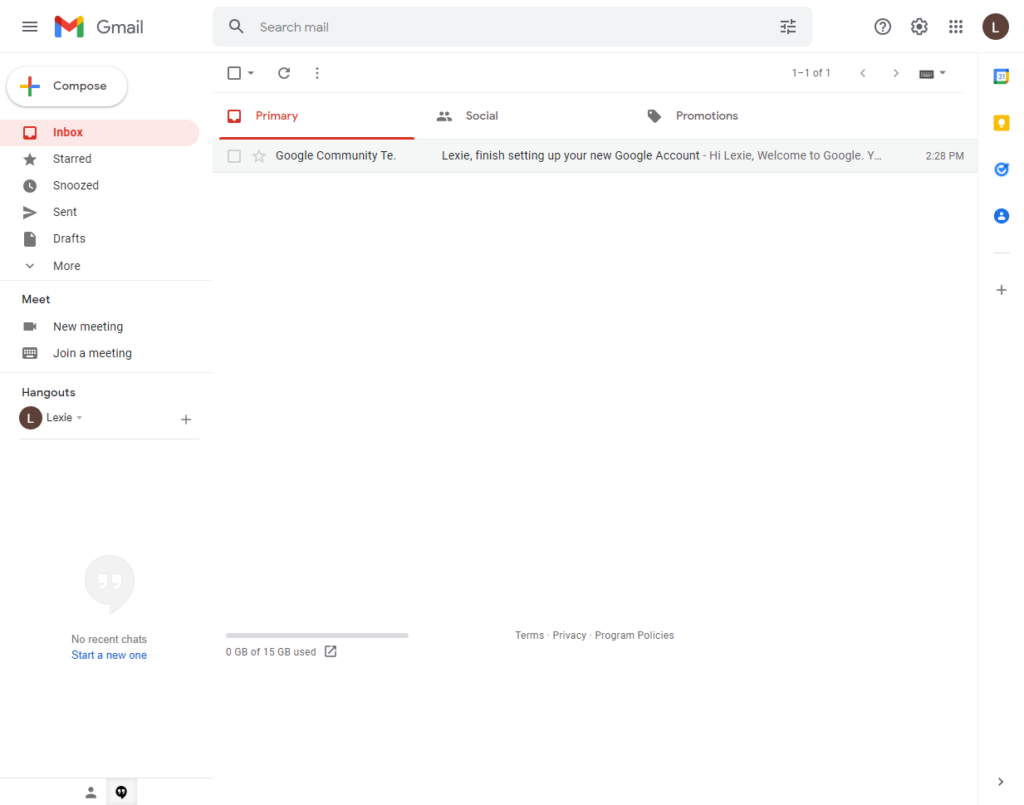
The circle on the top-right corner is where you can access all of your account information. The nine dots to the left are where you find all of Google’s apps, including YouTube. Click on the YouTube icon, and you will be sent to YouTube's front page. Once there, click on the circle to get a list of options.

As you can see, I set my appearance to “Dark” which I recommend to anyone who uses a computer for long periods of time. Save yourself from eye strain!
2. Creating Your Channel
Next, click on “Create a channel”. Upload a picture that represents your church. The photo could be of the congregation, a cross, a Bible, or even your church building itself. As long as your photo is easy to identify for your members.
A name will be auto-filled based on the name of your Google account, but you can change it at this stage. Typically, you want your channel to have the same name as your church so that there is no confusion for search engines and people who are less tech-savvy than others.
If you are happy with the photo and name of your channel, click on “Create Channel” in the lower-right corner. Congratulations! Your ministry is now on YouTube. My work here is done. Wait...I promised to get you to your first uploaded video. It is very simple, but I’ll be thorough so that you understand the whole process.
3. Recording A Welcome Video
The next step is recording a welcome video. This video will display on your church’s YouTube page every time someone comes to see what’s new. This video should be around one minute long, and no longer than two minutes.
Say welcome, state your church’s purpose, and explain what newcomers to your channel can expect. Don’t worry if this first video feels weak. Working in front of a camera is much different than working in front of your congregation, and it can take time to get used to new media.
How To Record The Welcome Video
The easiest way to record is to use your smartphone. A laptop with a built-in camera works, too. As long as the visuals are sharp and the audio is clear, whichever method you choose is the right one. You can upload videos from any device that can access your YouTube account, so don’t be afraid to experiment with a few choices from what is available to you.
Current smartphone cameras are comparable to television cameras, and their quality is just a bit behind movie cameras since those switched to all-digital productions. If you decide to make more videos, investing in better equipment can help take you to the next level. Until then, stick with what you have at hand.
Camera work, especially for preachers, takes practice. When preaching, you ebb and flow. You’re quiet one moment, shouting the next. You walk from one side of the stage to the other. You hold up the Bible to emphasize a point. For something like a welcome message, you have to speak as though you are talking personally to the viewer. The softness of counseling someone should come through as you invite them to spend time with your ministry in worship and the message you have prepared.
Now, there are good videos and bad videos on YouTube. Your loyal members might be forgiving of a bad video, but newcomers are typically harsh, so before you start recording, keep these things in mind:
- Lighting. Keep yourself in the light, and out of shadow. Sometimes, the best place for this is at your pulpit or in a chair on stage where lighting is already designed to be balanced. Bad lighting can make an otherwise good video unwatchable.
- Presence. Presence is how you fill the screen and where you are on it. Is this a headshot? Are you sitting in a chair? Do you have a church symbol you want to display next to you? My advice is use a one-quarter shot, which includes your head and shoulders. Your viewers will be able to see you from the tiny box that the welcome video plays in on your channel’s page, while also not being too close for people who watch it in the larger video player. Remember, you’re not filling the entire stage like you are when you preach. Fill the screen.
- Wardrobe. This should go without saying since pastors are usually expected to be presentable. First impressions are always the most important, so record this in your Sunday best.
- Smile. Sometimes, it’s easy to forget to smile when you are recording a video. So many other things go through your head that you forget to be pleasant. You are inviting people into your church. Show them you’re happy that they have come.
4. Uploading Your Video
The next step is to go back to YouTube. Make sure you are signed in under the church’s account, not your own or someone else’s account. Click the circle, which should now be the photo you uploaded during channel creation, and click “YouTube Studio.” On the left, you will see this list. If all the options are not visible, the list should be scrollable.

You can play around in all the different areas later. First, click on “Content”. It will say “No content available” just above a button that reads “Upload Videos”. Click the button and select the video from wherever it is saved on your device. A new window will pop up asking for a title and description. More options are available under the description, like “Thumbnail” and “Playlist”. The one to take note of is the only required selection (other than the title), which is whether the video’s intended audience is kids.


Select “No, it’s not made for kids.” The way that YouTube indexes children’s content can hide it from some people due to how YouTube’s content algorithm works. It can also restrict certain options like comments. Click “Next”.

The “Video Elements” screen has three options.
Subtitles
If you are trying to reach people who are deaf and hard of hearing, you might be interested in subtitles. YouTube subtitles are not perfect, but they work. The language selection is on the “Details” screen. Scroll down and click on “Show more” and continue scrolling to the language section. Select your country’s language, and then select “This content has never aired on television in the US” for Caption Certification. Back on “Video Elements”, you can enable subtitles.
End Screen
“End Screen” is something that will display at the end of your video for a few seconds. Later on, as YouTube becomes a bigger part of your ministry, you might want to consider adding one.
Cards
“Cards” display over your “End Screen”, if you have one. They are small previews of other videos on your channel that your viewers can click on to watch. If you are doing a multi-part Bible study, for example, you could add links to other videos in the series using the cards option.

On the next screen,” Checks”, YouTube checks for copyright violations, but you should be fine unless you were playing music in the background of your video.
(If that is the case, you may be faced with copyright infringement lawsuits which often start with receiving a cease and desist letter from the copyright holder. But you don’t have to face an infringement lawsuit alone; talking to an IP lawyer can help you understand everything you need to know about cease and desist letters and what you need to do).
Finally, on “Visibility”, your welcome video should probably be published immediately. Later videos can be published at different times, based on the situation.


Hooray! Your upload is completed, and you have published a video that anyone can see! There is only one thing left to do: make it your channel trailer. Click “Customization” from the list on the left (shown in the third screenshot above), select your welcome video, and you’re done!

Now, when you want to livestream your Sunday service, click on “Create” next to the circle in the top-right, and click “Go live” from the menu. The method of recording is the same as your other videos, but make sure that the person who is recording has a full view of the stage so that you can preach to the congregation within the building as well. Your live videos of services will, most likely, not be made with the same personal nature that you recorded your welcome video with.
You may ask why you would want to stream your services live instead of putting up recordings later. The answer is two-fold. First, streamed videos stay on your channel and can be watched later by people as they would a recording. Second, your members who cannot join in person will experience your service at the same time as the members in the building, which increases the feeling of fellowship with their brothers and sisters in Christ.

Moving Forward Online
This is where your goals come in. A channel is useless without videos to put on it. Videos can come from many sources: your services, your Bible studies, or your prayer meetings. What parts of your ministry do you want to be available to everyone? When they search your church’s name, what do you want to pop up on Google and YouTube? Is there a group in your community that you are trying to make inroads with? The answers to these questions will inform the specific content you make from week to week.
Creating videos is as hard or as easy as you make it, and finding the right tech-wiz in your congregation can make a world of difference, but I hope I’ve shown that you can do this on your own without much trouble. If you have questions or comments about any part of this, comment below. If you would like to see more in-depth tutorials about different aspects of creating content for your YouTube channel, please comment also.
I hope you have been as blessed following this tutorial as I have been writing it. The Lead Pastor has many other tutorials, such as these on communicating with your congregation and developing an effective church communications plan, with new ones being added all the time. Check out what we have available, and feel free to suggest new ideas in the comments.
And if you're just getting started on your journey towards embracing technology, here's a very helpful list on the 10 Best Church Management Software For Small Churches.
Related Read: 10 Best Online Church Management Software